Box and Whisker Chart in Tableau
Tableau Show Me has 24 different charts. Each chart in the tableau corresponds to a minimum number of dimensions, measures, bins, etc.
Best-suited Tableau courses for you
Learn Tableau with these high-rated online courses
What is the Box and Whisker Chart?
- Use to show the distribution of a set of data
- Box-and-Whisker plots are divided into two parts
- Box: Consists of the median, first, and third quartile of the data
- Whisker: Consists of the data with 1.5 times IQR (IQR = first quartile – third quartile)
- Box plot takes one or measure and zero or more dimensions
To know more about Tableau, Click Here.
Let’s understand how to create a Box and Whisker chart in Tableau with an example
Steps to create a Box and Whisker Chart
We want to show category-wise discount discount in ship mode using box and whisker plot
- Connect a file (here, we will use Sample SuperStore data)
- Drag the Category into the column shelf
- Drag the Discountinto the row shelf
- Tableau creates a vertical axis and displays a bar chart
- This is a default chart type ( one dimension and one column)
- Tableau creates a vertical axis and displays a bar chart
- Drag Ship Mode into the column shelf, right to the Category
- We get, the two-level hierarchy of dimensions from the left two the right
- Now from the Show Me (Right Side Top), Select the Box and Whisker
- We get the desired box and whisker chart
Click Here: To know more about Top Tableau Online Course & Certification.
Conclusion
This article has discussed the Box and Whisker Chart in Tableau with an example.
Hope this article will help you in your data/business analyst journey.
This article is part of a complete tutorial on Tableau, focusing on Tableau-certified data analysts and Tableau desktop specialists.
Through a series of articles, we will cover all the topics in-depth with examples.






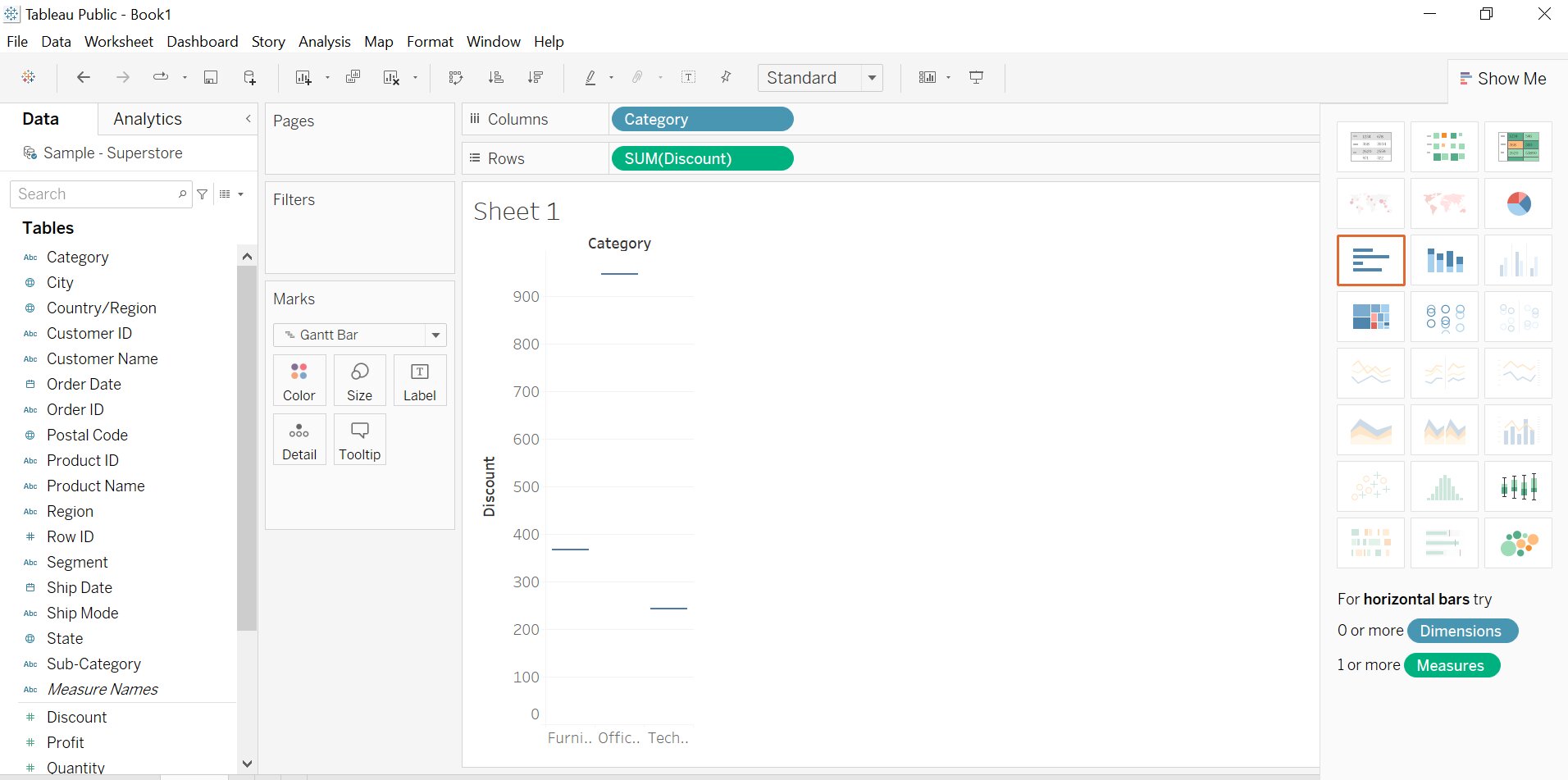
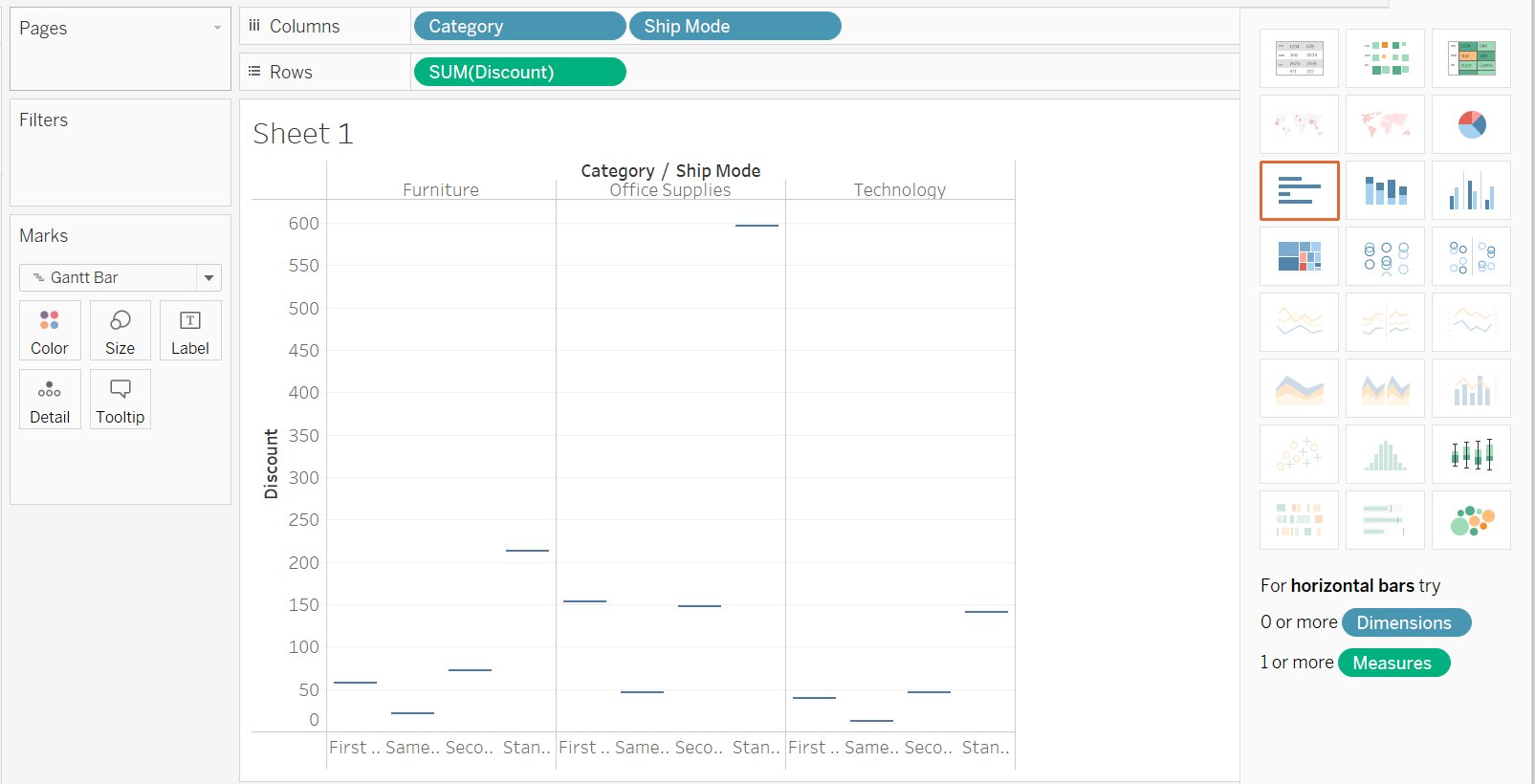





Comments